Using Google Keyword Planner for the first time is beyond confusing. When it first came out, a surge of SEO articles spouted the benefits of keyword research using this tool, but for the life of me I just couldn’t even figure out where to begin. It’s so full of options that it can easily become overwhelming. Today I’m going show you how to get started with rocking SEO through what I like to call Google Keyword Planner for beginners…aka the course I wish I’d taken months ago.
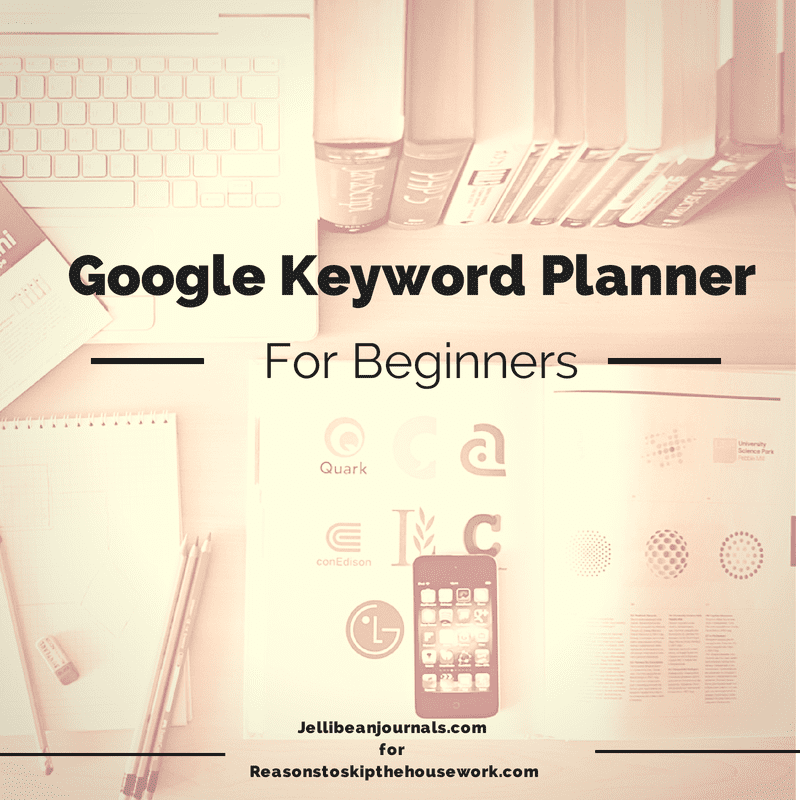 Sign up with Google Adwords. No, you won’t have to buy or sell advertisements. The keyword tool comes bundled up within Adwords.
Sign up with Google Adwords. No, you won’t have to buy or sell advertisements. The keyword tool comes bundled up within Adwords.
When you sign in, choose “tools” along the top row of options. From the dropdown select “keyword planner.”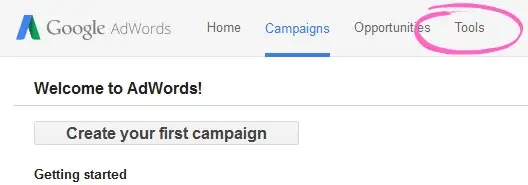
Your screen should now look like this. Choose the first option to “search for new keyword and ad group ideas.”
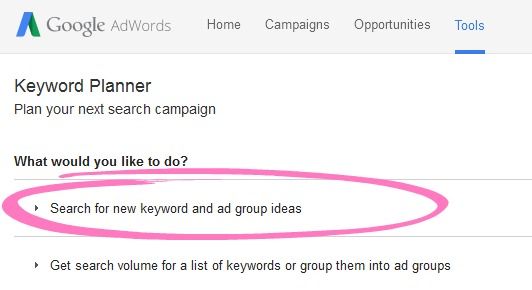
In the first box, add your keyword phrase and click “get ideas.”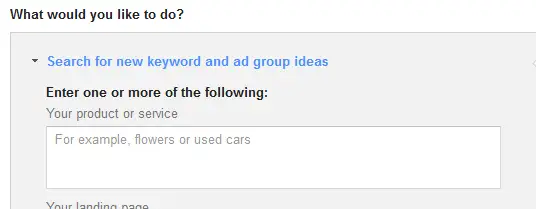
Data will show up with a graph and two tabs. Click the “keyword ideas” option. 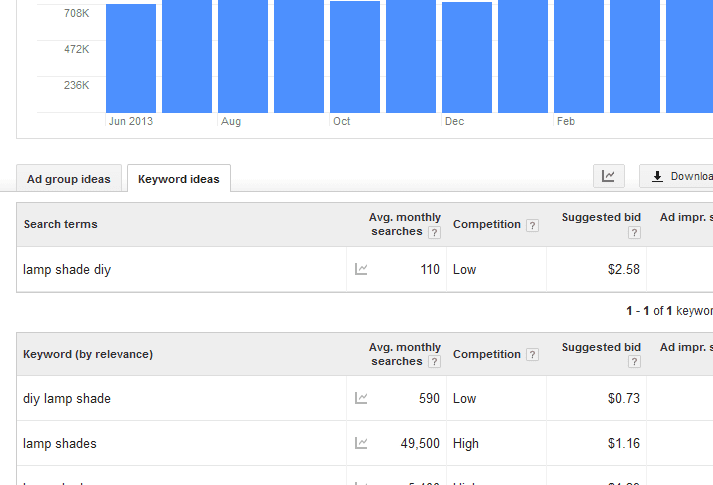
Here I’ve searched the term “lamp shade diy.” You can see how many searches people put into Google with that exact term (110 monthly searches) and a the data for a slew of related terms. Next to each is a column letting you know how high the competition is for each term. We want to choose terms with low competition, so it’s more likely that our posts show up higher in search results and we get more pageviews.
To maximize your posts with Google Keyword Planner, it’s best to select a handful of pertinent low competition terms, especially those containing a long-tail keyword. Make sure you don’t use too many though, Google’s Panda algorithm doesn’t like spammy looking articles, so just add in these terms where it feels natural.
How to Choose a Keyword
Now that you have the basics of using the features within Google Keyword Planner, it’s time to find relevant keywords to use to optimize your content. This can be challenging, because there are A LOT of factors that go into choosing a keyword. You have to be more creative with it than you may think.
You want to think of a keyword that’s somewhat broad, but also properly describes your idea, product, or service.
For example, let’s say you want to write a blog post about the health benefits of organic peanut butter. The keyword “peanut butter” will be far too broad. But, “health benefits of organic peanut butter” is likely going to be too specific. Going somewhere in the middle, such as “organic peanut butter” is a great start.
Once you type that in, you’ll see a list of results. How do you choose one?
First, look at the search volume. The higher it is, the more traffic that you have the potential of receiving.
Then, look at the commercial intent. Generally, the higher it is, the easier you’ll be able to convert the traffic into paying customers.
Finally, take a look at Organic SEO Competition. You’ll need to take a look at who is currently ranking on the first page, and figure out who difficult it will be to beat them.
Using Google Keyword Planner’s Full Potential
And there you have it, your basic Google Keyword Planner tutorial. It’s not too overwhelming once you know just where to click and how to use search terms, right? Let your blogging confidence soar as you continue to pump out stellar content that Google loves just as much are your loyal readers!
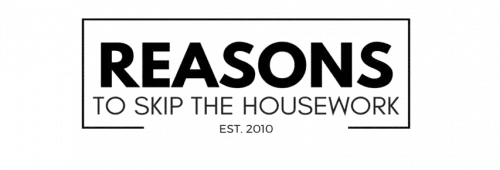
This is so helpful! Thank you so much for sharing:)
Aw, Ginnie, I’m so happy you learned something new today. You have no idea how long it took me to learn how to use Google Analytics, but once I learned the basics and found out how much I could be improving my blog with it, I just took off and I’m sure you will too!
Hello,
I am trying to sign up with Google AdWords, as you suggested. However, the second step of the signup page is to create your first ad. Do you have any tips for how to get past this page without having to do this? Is this a new interface adaptation that has occurred since you posted this?
Thanks so much for this post,
Chloe
You hopefully already found a work around, but for anyone else, you’re supposed to click ‘skip setup wizard’ otherwise it’ll take you on an endless loop. If you’re on the loop bc you missed that part, just add ‘?skip_wizard’ (without the quotation marks) to the end of the URL from the campaign setup page and voila!
Thanks ! This is so useful for a newbie to blogging !
This is a total newbie question, so once you have a few keywords in mind what do you do with them? I use WordPress SEO on each post. Can you enter in more than one keyword? Thank you so much for these tips on how to start using Google Keywords tool! Super helpful!
Thank you for posting this. As a new blogger SEO’s are very overwhelming to me. I had no idea where to really begin. But I know with these easy steps I can start working on towards understanding them a little better. Thank you again!